This guide explains how to set up your Electrum daemon as a watchtower for your Lightning wallet. These instructions are for Electrum 4.0+.
A watchtower is a separate Electrum process that runs on a different computer. To create a watchtower, you need to do two things:
- Set up an Electrum daemon on another computer.
- Add the daemon’s URL to your preferences in your main Electrum wallet.
Configuring a Watchtower
Select a computer that has a reliable internet connection to run your watchtower.
Install Electrum and Set Up SSL
- Install Electrum on the chosen machine.
- Add an SSL certificate to your Electrum configuration:
electrum -o setconfig ssl_keyfile /path/to/ssl/privkey.pem electrum -o setconfig ssl_certfile /path/to/ssl/fullchain.pem
For more details on SSL setup, visit the Configuring SSL for Electrum.
Configure the Watchtower
Set up your watchtower with an address, username, and password:
electrum setconfig -o run_watchtower true electrum setconfig -o watchtower_user myusername electrum setconfig -o watchtower_password mypassword electrum setconfig -o watchtower_address example.com:12345
Start the Daemon
Launch the Electrum daemon:
electrum daemon -d
Additional Information
- The watchtower database is stored in
~/.electrum/watchtower_db. - This database contains presigned transactions.
- The daemon doesn’t need a wallet or Lightning enabled.
- The watchtower only monitors on-chain addresses and broadcasts on-chain transactions.
If you run Electrum’s Qt GUI on the watchtower machine, you can check the database size and number of transactions per channel in the watchtower window.
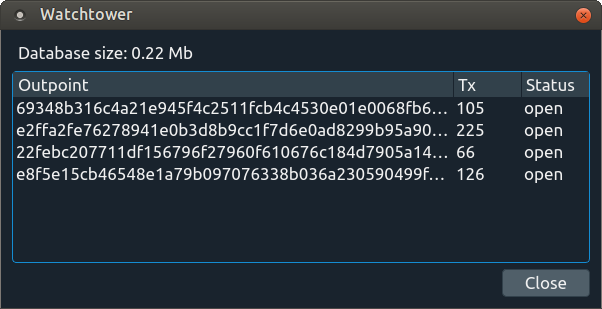
Setting Up Your Client to Use a Watchtower
Go to Menu → Tools → Preferences → Lightning → “Use a remote watchtower”
https://myusername:[email protected]:12345
