This guide explains the process of setting up two complementary Bitcoin wallets using Electrum.
You’ll create an offline wallet for secure storage of your Bitcoins, paired with an online watching-only wallet. The online wallet allows you to view transaction history and prepare new transactions. For security, these transactions must be signed using the offline wallet before being broadcast through the online wallet. This setup enhances the safety of your Bitcoin holdings while maintaining the ability to monitor and initiate transactions.
Creating an Offline Wallet
Set up a new wallet on a computer not connected to the internet. Follow the standard steps, beginning with File → New in the menu.
After creating the wallet, go to Wallet → Information.
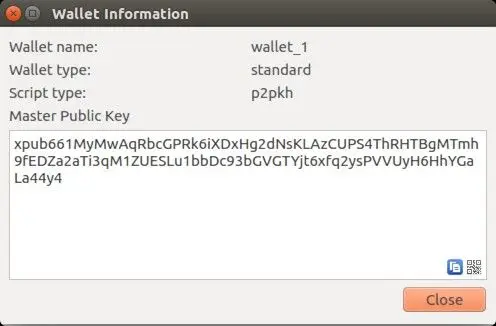
A popup window will appear, showing a string of characters. This is your wallet’s Master Public Key. You’ll need to transfer this key to a computer with internet access.
Create a watching-only version of your wallet
On your internet-connected computer, launch Electrum and choose File → New/Restore. Choose a name for your wallet and select “Standard wallet“.
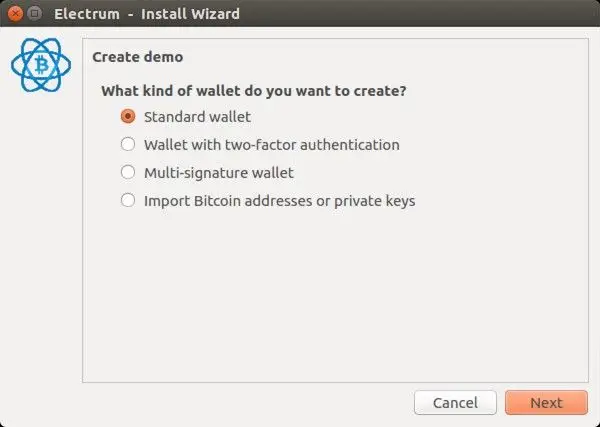
Select “Use public or private keys”.
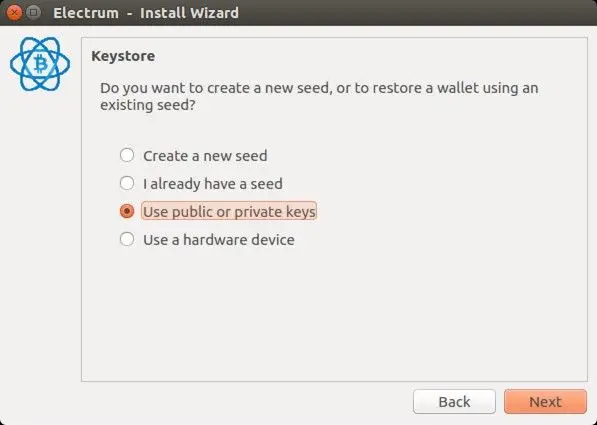
In the provided box, paste the master public key from your offline wallet.
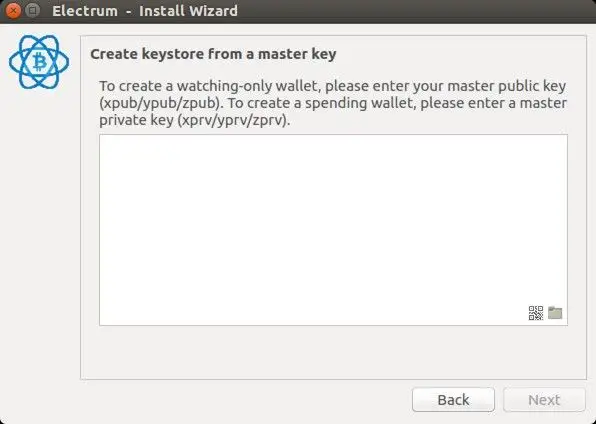
Click “Next” to finish setting up your wallet. You’ll see a popup message informing you that you’re opening a watching-only wallet.
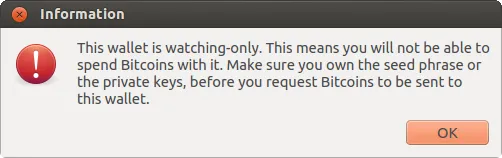
After this, you should be able to view the transaction history of your cold wallet.
Create an unsigned transaction
Open the “Send” tab in your online watching-only wallet. Enter the transaction details and click “Preview“. A new window will appear:
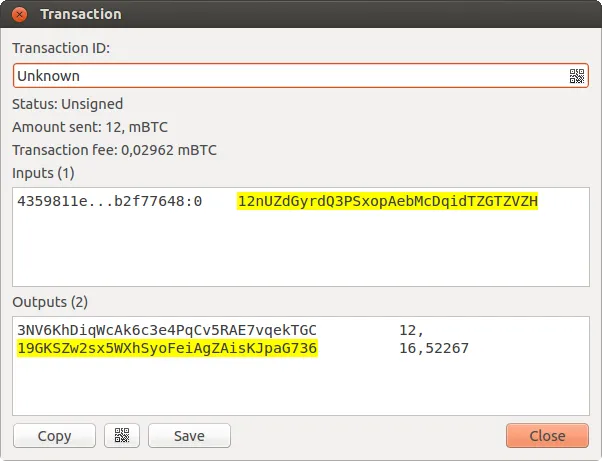
After the window opens, click “Save” and choose a location on your computer to store the transaction file. Close the window once the file is saved.
Now, move this transaction file to your offline computer. You can use a USB drive or another method to transfer the file securely.
Get your transaction signed
On your offline wallet, go to Tools → Load transaction → From file in the menu. Choose the transaction file you created earlier.
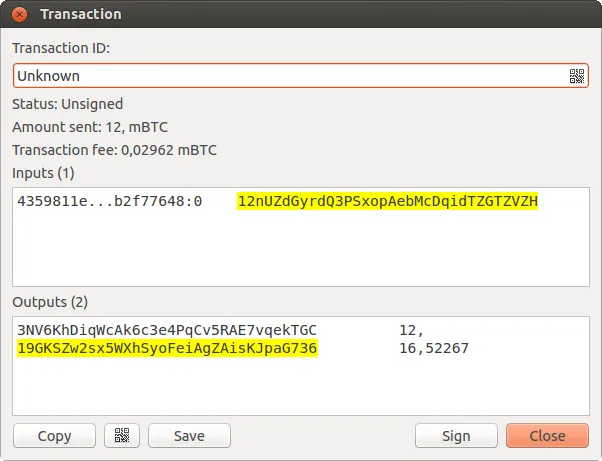
Click “Sign”. After the transaction is signed, you’ll see the Transaction ID appear in its designated field.
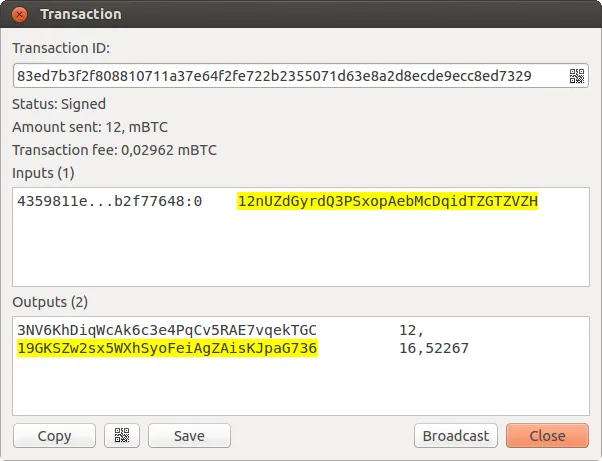
Click “Save” and choose a location on your offline computer to store the signed transaction file.
Transfer this signed file back to your online computer using a secure method, such as a USB drive.
Broadcast your transaction
On your internet-connected computer, go to Tools → Load transaction → From File in the menu. Select the signed transaction file you transferred from your offline computer.
A new window will open. Click “Broadcast” in this window.
